403 Error
Try clearing your browser cache and cookies.
Clearing your cache and cookies often fixes the 403 error. The steps to clear this data are below.
IMPORTANT: If you try to sign in again without following ALL the steps below you may continue to get the 403 error. If you need further help, call our Contact Center.
Edge
On your keyboard, press the Ctrl, Shift and Delete keys at the same time. This will open the Edge Clear browsing data pop-up window (shown below).
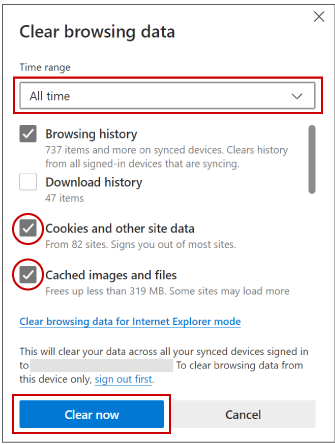
In the pop-up window, select an option from the Time range drop-down menu. We recommend choosing All time. (Note: clearing data may remove data you have enabled other sites to store.)
Make sure the check boxes Cookies and other site data and Cached images and files are checked.
Click the Clear Now button. This begins the cache clearing process and closes the pop-up window.
Close all open Edge windows and re-open Edge to log back in to your MNsure account.
Firefox
On your keyboard, press the Ctrl, Shift and Delete keys at the same time. This will open the Firefox Clear Recent History pop-up window (shown below).
In the pop-up window, select an option from the Time range to clear drop-down menu. We recommend choosing Everything. (Note: clearing data will remove data you have enabled other sites to store.)
Make sure the check boxes Cookies and Cache are checked.
Click the Clear Now button. This begins the cache clearing process and closes the pop-up window.
Close all open Firefox windows and re-open Firefox to log back in to your MNsure account.
Google Chrome
On your keyboard, press the Ctrl, Shift and Delete keys at the same time. This will open the Chrome Clear browsing data pop-up window (shown below).
In the pop-up window select the text and arrow next to the Time range label to display additional options for a time frame. We recommend selecting All time. (Note: clearing data will remove data you have enabled other sites to store.)
Make sure the check boxes Cookies and other site data and Cached images and files and are checked.
Click the Clear Data button. This begins the cache clearing process and closes the data pop-up window.
Close all open Chrome windows and re-open Chrome to log back in to your MNsure account.
